Ever wondered how top websites achieve such high functionality and performance? For WordPress users, the answer lies in plugins. Easily installed from the WordPress Plugin Directory or manually uploaded, plugins can transform your website and streamline your workflow. Below, we’ll show you everything you need to know about WordPress plugins. Read on to discover what they are, what they can do, how to use them, and much more.
What Is a WordPress Plugin?
A WordPress plugin is a software application that you can install on WordPress to extend the functionality of your website. Plugins can elevate site performance and add advanced features well beyond what a standard WordPress installation offers. They can be installed easily from the WordPress Plugin Directory inside WordPress or manually uploaded.
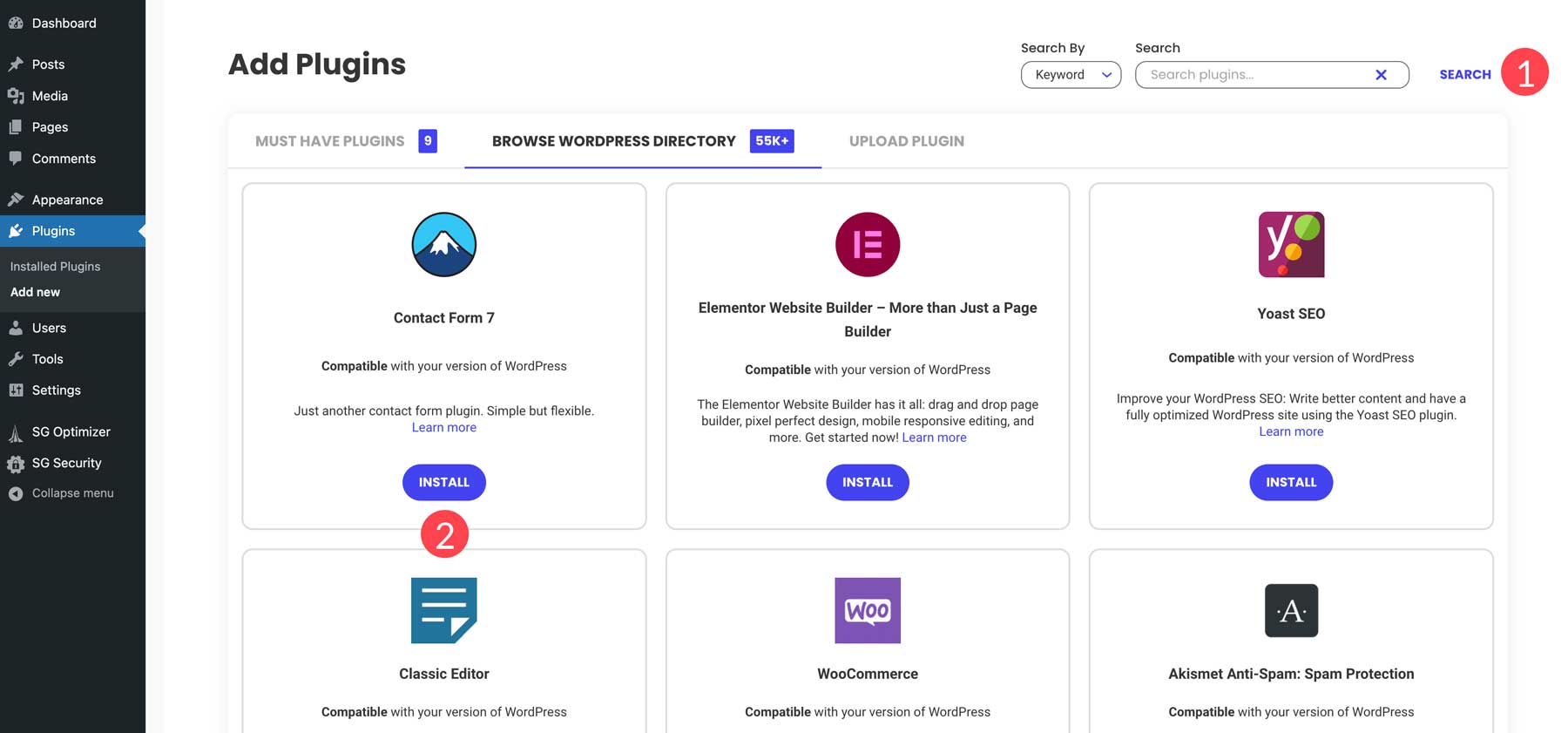
While WordPress is a capable platform on its own, it doesn’t take long before you decide to add a plugin. Plugins can help you add features like contact forms, SEO tools, and social media integration, among others.
With so many plugins available for WordPress, you shouldn’t have a problem finding one that fits your needs. That means you won’t have to worry about hiring a developer or writing advanced code to get the functionality you need. There are more than enough plugins to build any type of website you want.
Here’s a brief list of the most common types of plugins. We’ll reference many of our favorites (and alternative suggestions) later in the post.
- SEO Plugins: Enhance SEO by providing tools to optimize your website content and keywords.
- Ecommerce Plugins: Transform a WordPress site into a fully functional eCommerce store.
- Speed Optimization Plugins: Help to speed up and improve the efficiency of a site.
- Contact Form Plugins: Allow you to manage multiple contact forms and collect information from your visitors.
- Page Builders: Enhance the web design process with powerful customization options using a drag-and-drop visual builder to build sites without knowing code. Popular page builders include Divi, Elementor, and Beaver Builder.
Now that you have a better understanding of WordPress plugins, let’s explore some of the benefits of using them.
Benefits of Using WordPress Plugins:
- Extended Functionality: Plugins add features and functionalities that are not available in the core WordPress installation.
- Ease of Use: Most plugins are designed to be user-friendly, with simple installation and configuration processes.
- No-Code Customizability: Plugins allow users to customize their websites without needing to write custom code.
- Strong Compatibility: Plugins are specifically designed to “plug-in” to WordPress core. While conflicts sometimes occur, well-designed plugins function across different WordPress themes and combinations of plugins without issues.
- Regular Updates: Many plugins receive frequent updates from developers to ensure compatibility with the latest WordPress versions, add new features, and patch security vulnerabilities.
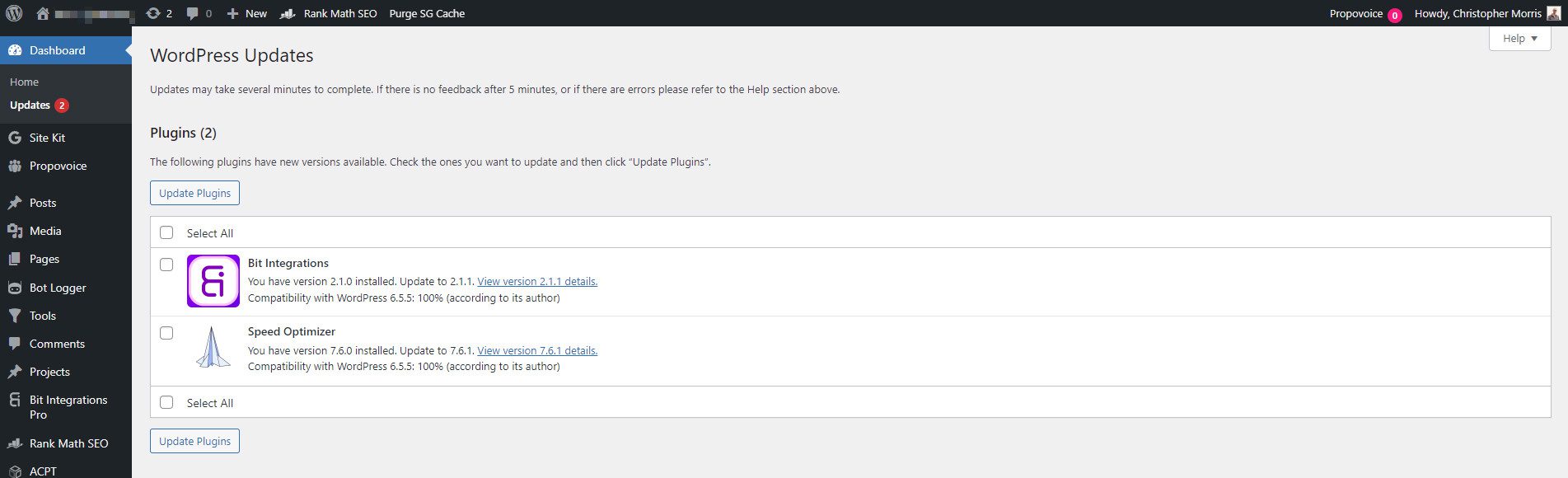
To see these benefits in action, let’s look at an example of a popular WordPress plugin and how it enhances website functionality.
A Plugin Example
Let’s see an example from the wild. We’ll look at Rank Math, a plugin that adds features across an entire website to display information about your website in a way that Search Engines have grown to expect.
First, Rank Math is an example of a WordPress plugin with an onboarding workflow. This helps users enter in all the details and preferences up-front so that the plugin is easy to configure.
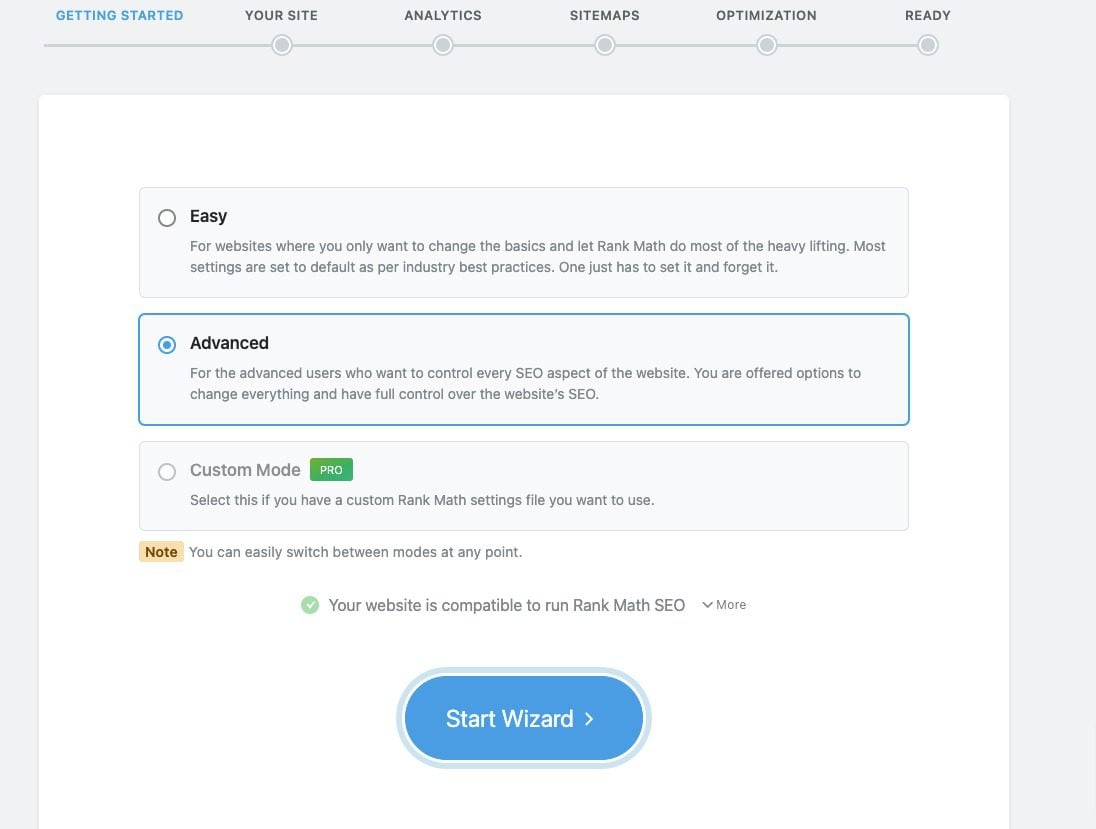
Plugins, like Rank Math, often come with Options pages where individual settings can be configured. Pictured below is how Rank Math uses post-type information for Title tags, Meta Descriptions, and Article Schema. Without this setting, you’d have to configure these items for each post manually.
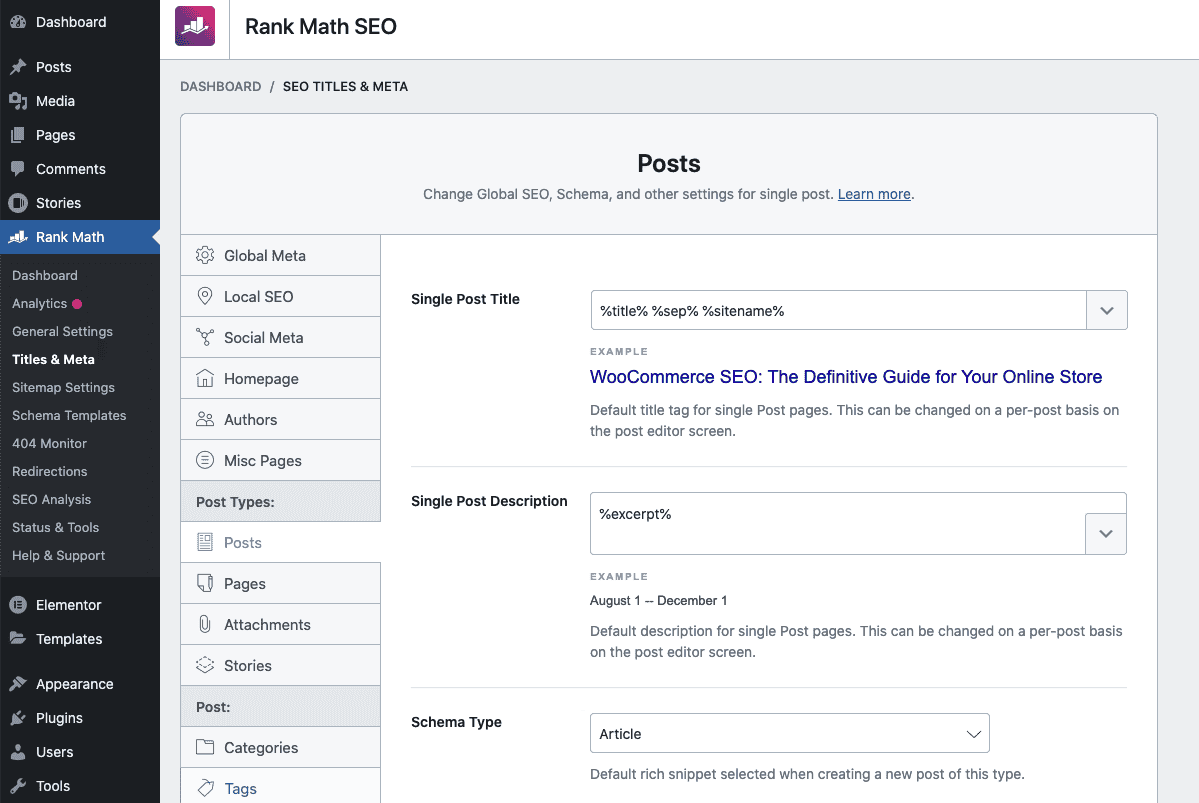
Rank Math also adds SEO options to Page and Post editors (default editor or with Page Builders like Divi).
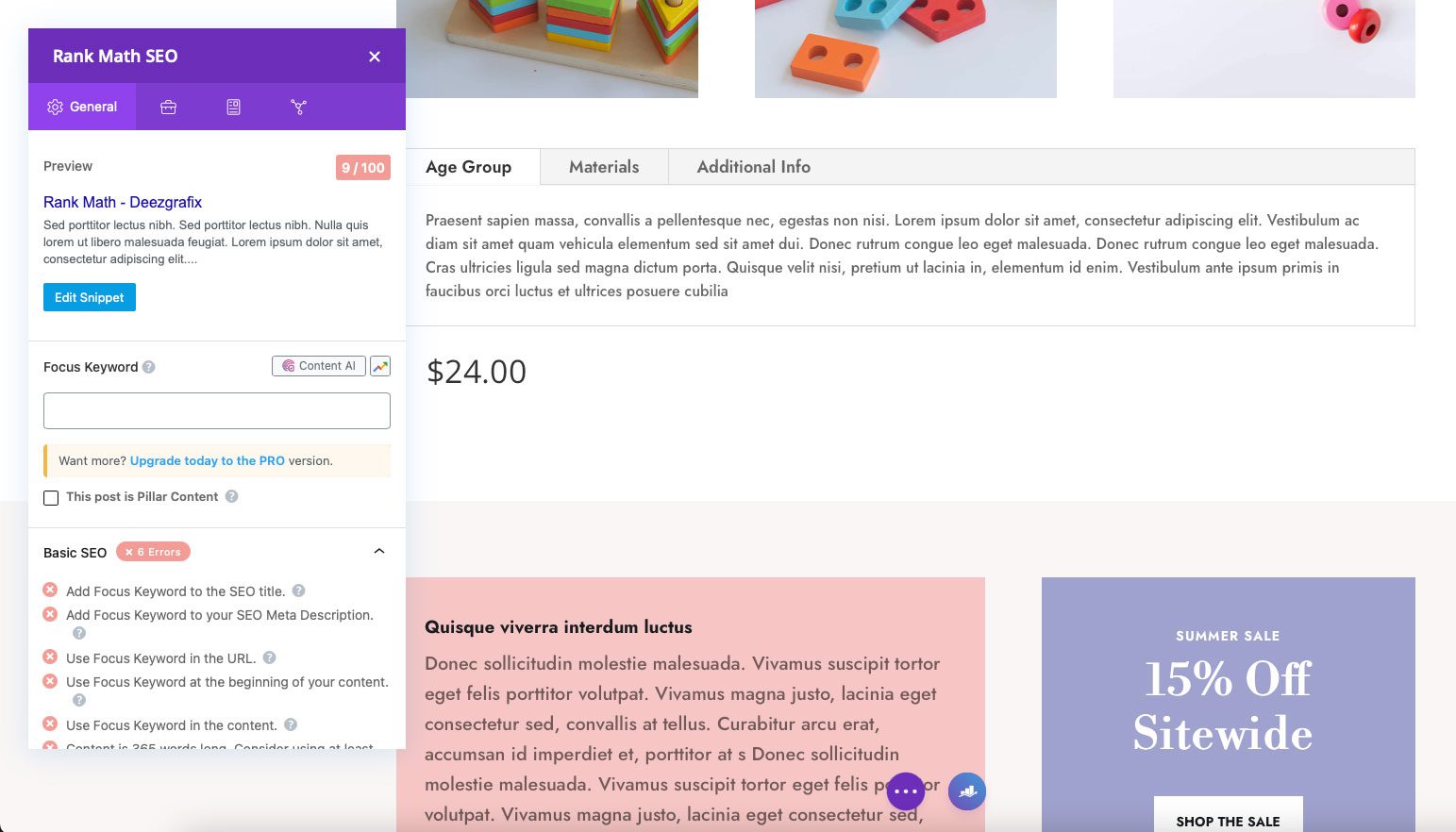
Rank Math is a great example of a WP plugin that adds many functions not available in Core WordPress. It stacks several SEO features into one plugin so that you can build websites that are better understood by search engines like Google.
For more, check out our detailed Rank Math review and how to use it in Divi.
Free plugins are available at no cost and are typically found in the WordPress.org plugin repository. They provide basic functionality and limited support options and are usually licensed under GPL.
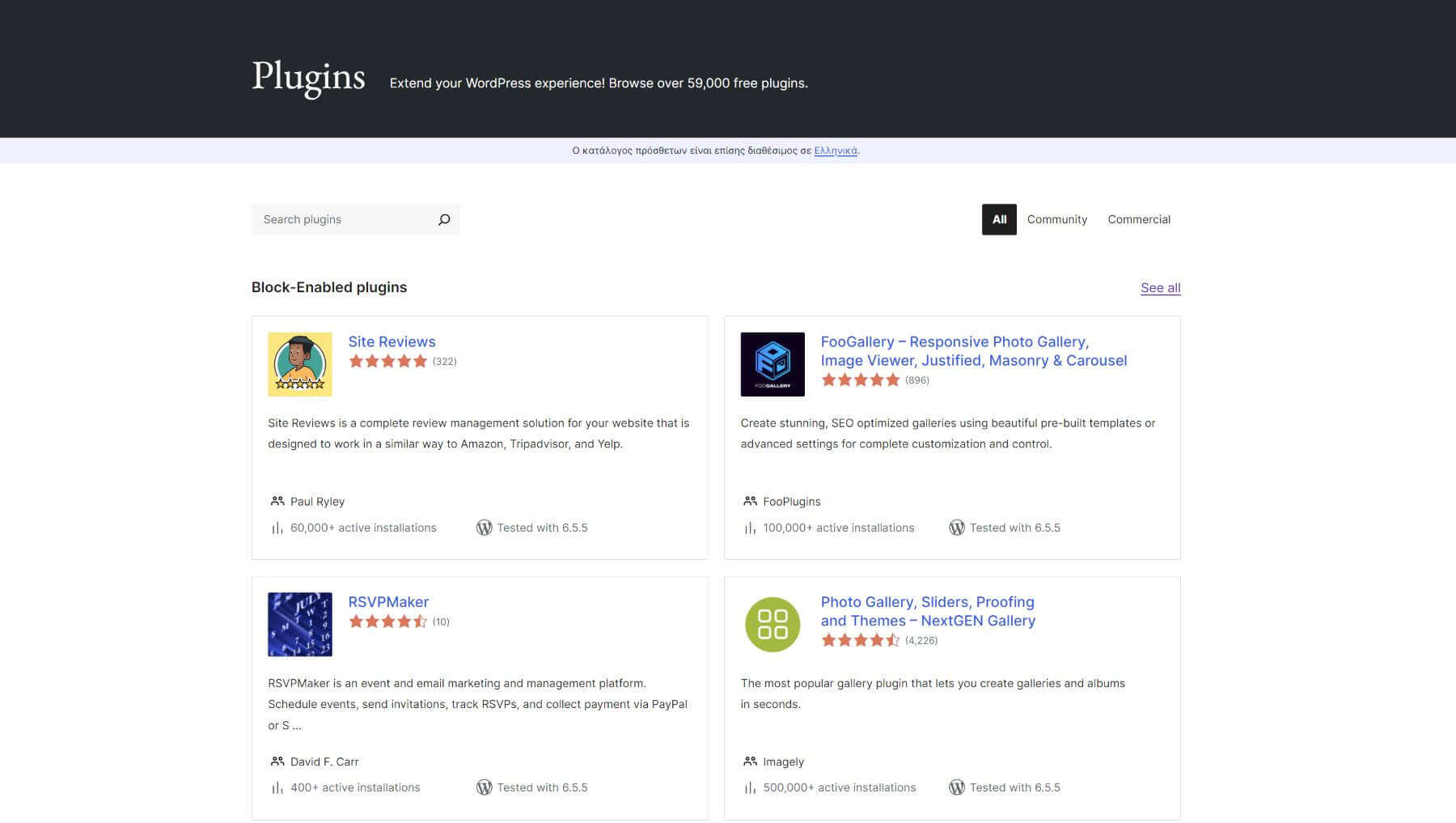
Freemium plugins offer a free core version with essential features, allowing users to try the plugin before purchasing premium upgrades for advanced functionality. They provide a mix of free and paid support options, with the free version usually GPL-licensed. For example, the Amelia plugin offers a free limited version that you can use before deciding to upgrade.
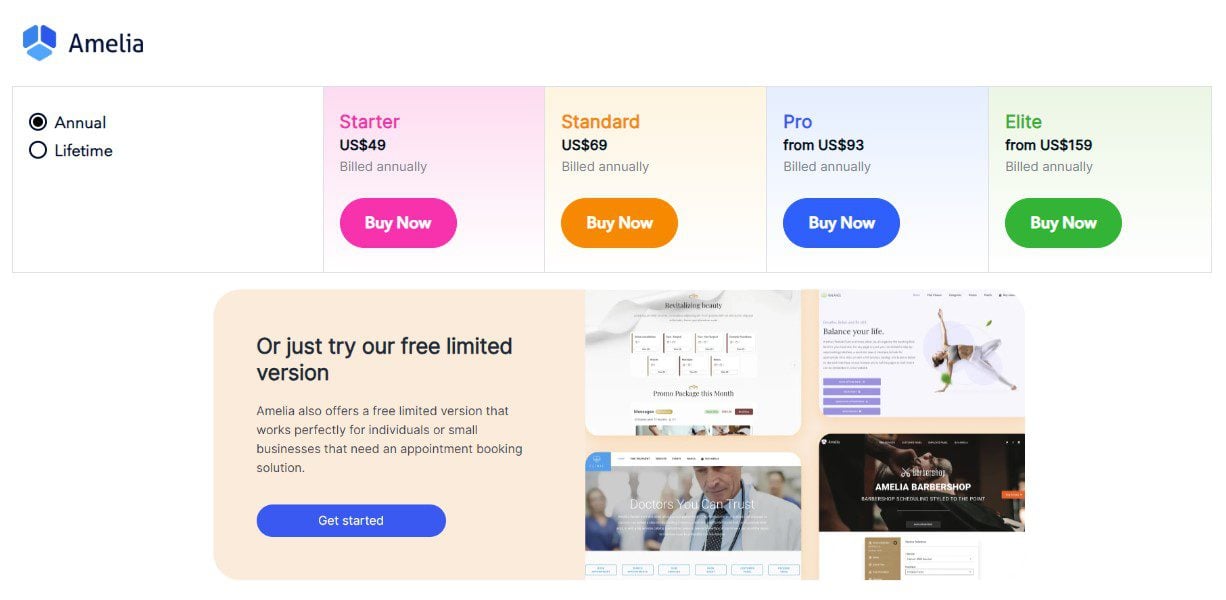
Example of Freemium Plugin – Amelia
Premium plugins require payment for access and are often sold through third-party marketplaces or developer websites. They offer advanced features, dedicated support, and regular updates and may have proprietary licensing.
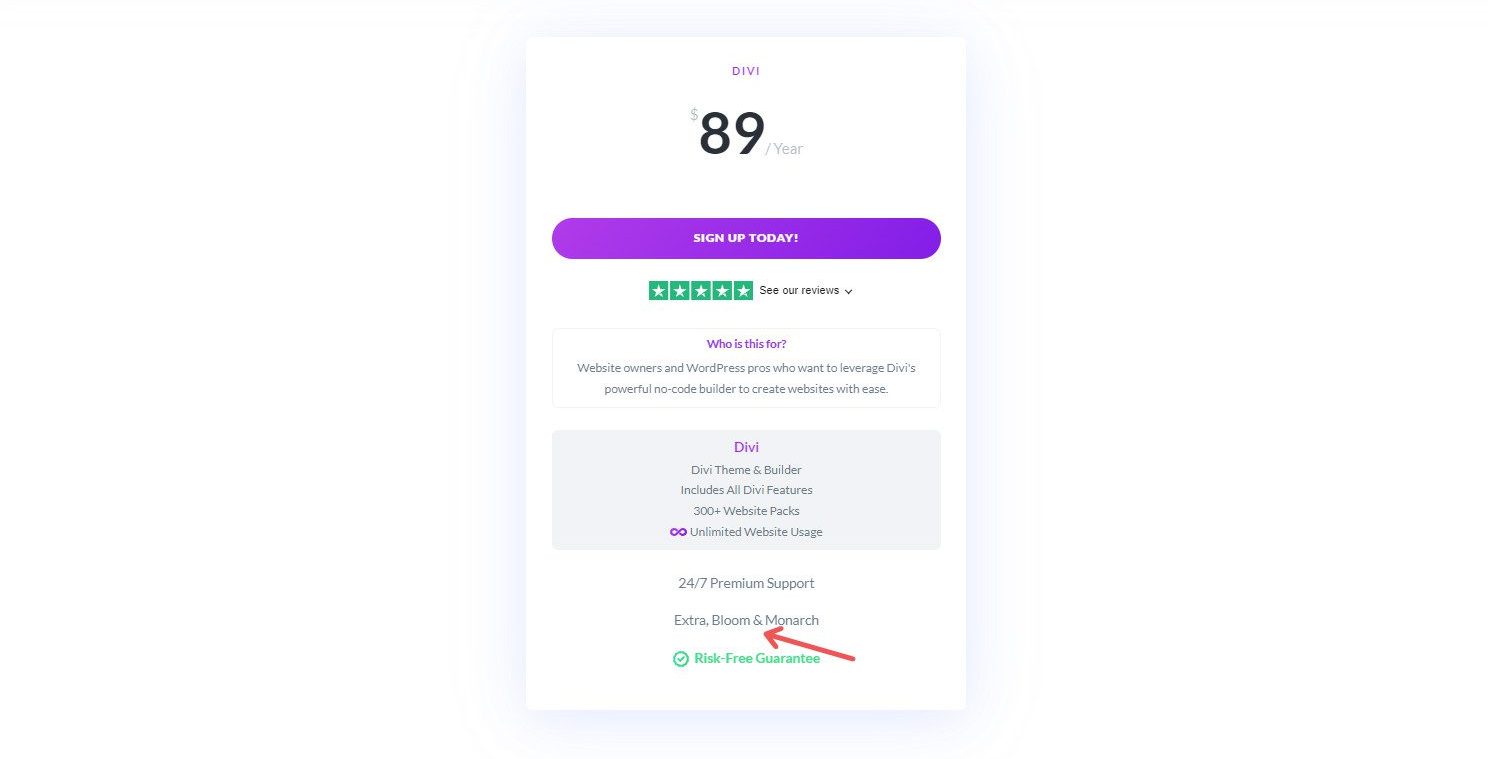
Examples of Premium Plugins – Divi Page Builder, Bloom, and Monarch by Elegant Themes
Consider functionality, support, updates, and licensing when choosing a plugin. Premium and freemium plugins offer more advanced features and better support than free plugins. Paid plugins are updated more frequently for compatibility and security. Free and freemium plugins must be GPL-compatible, while premium plugins may have different terms.
Difference Between a Theme and Plugin
WordPress themes control a website’s overall design and layout. They determine visual elements like colors, fonts, and page structures, providing a complete design framework for the entire site. Only one theme can be active at a time. For example, the Divi Theme includes a powerful visual builder for pages and templates, pre-designed layouts and website packs, and numerous customization options to control your site’s overall visual appearance and structure.
In contrast, WordPress plugins add specific functionalities or features to a website. They can be activated or deactivated individually, and multiple plugins can be active simultaneously. For instance, the Bloom Plugin adds email popups and opt-in forms to a website and can be used with any theme, not just the Divi theme.
How Do WordPress Plugins Affect Website Performance?
Plugins can significantly impact website loading times. The effect varies depending on how each plugin is coded. Well-coded plugins generally have minimal impact, whereas poorly optimized ones can slow down your site considerably.
Plugins can also increase server resource usage in several ways. Some plugins frequently query the database, slowing down the front end. Additionally, plugins that run background tasks can consume substantial resources. Plugins that add custom CSS or JavaScript files increase the number of HTTP requests, which can also slow down page loads.
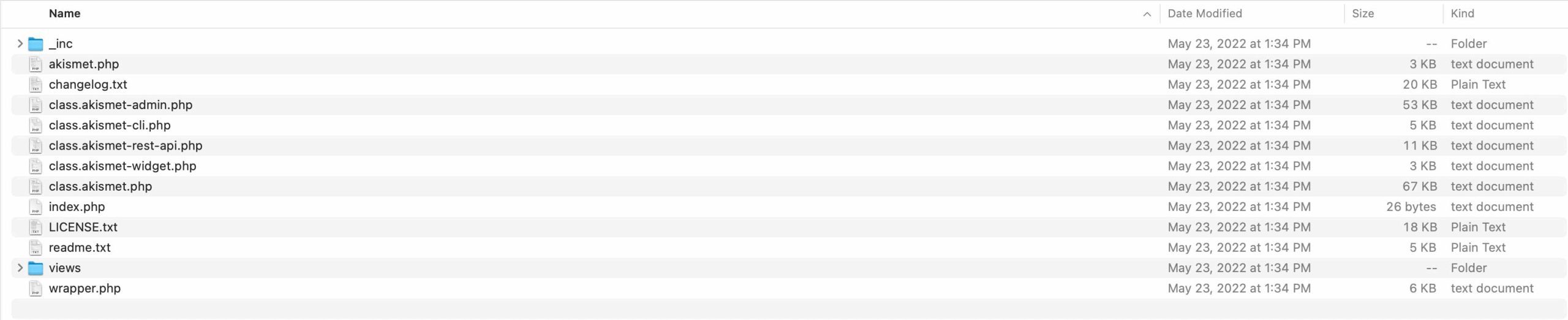
Example of all the files added by a single plugin
While the impact of individual plugins may be small, their cumulative effect can lead to slower overall performance, a phenomenon often referred to as “site drag.” Thus, it’s crucial to manage and optimize the plugins you use to maintain good website performance.
How to Install a WordPress Plugin
You have a couple of different options when installing a plugin. There are over 50,000+ plugins available in your WordPress Dashboards. All you have to do is search for what you need and, with one click, install it. Other plugins, mostly premium plugins or those that haven’t been approved to be on the Plugin Repository yet, can be manually downloaded from a developer’s website and uploaded to your website.
Here’s how to do both:
From the WordPress Dashboard
Go to the Plugins section and click Add New. Then, use the search bar to find the desired plugin. Click Install Now and then Activate.
Manual Installation
Download the plugin ZIP file from a third-party source. We’ll visit our Elegant Themes Membership portal to download the newest version of the Divi Page Builder plugin.
Now, go to the Plugins section on your website and click Add New, then click Upload Plugin, select the ZIP file, and click Install Now.
Once the installation is complete, Activate Plugin. Then, you can enjoy the plugin’s features and access its settings/options pages.
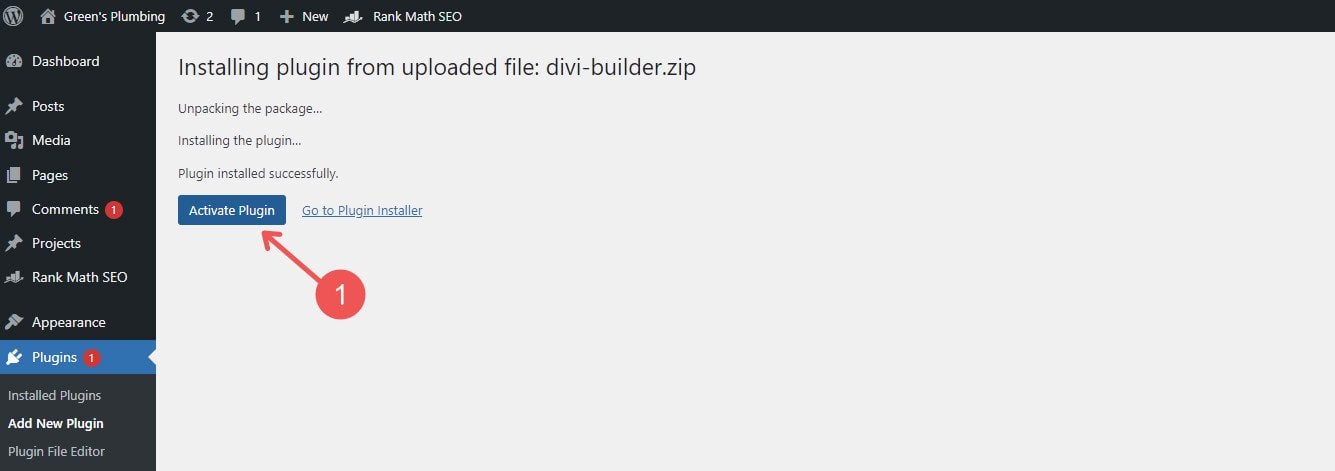
Managing and Deleting Plugins
Plugins don’t have to be on your website forever. But if you keep them there, there are some maintenance items to keep in mind. Here are some of your options for managing them.
Activation/Deactivation: Plugins can be activated or deactivated as needed from the Plugins page. Active plugins have a light blue background.
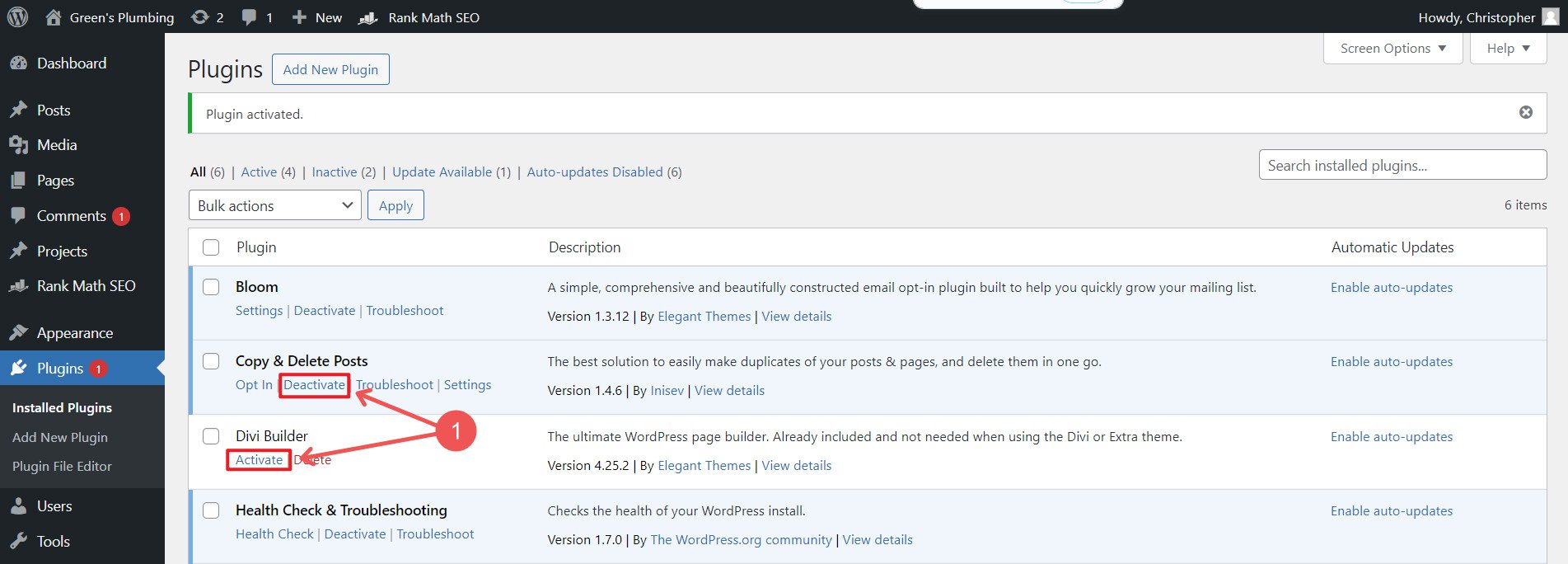
Manual Updates: Regularly update plugins to ensure they have the latest features and security patches. You can manually update plugins one at a time.
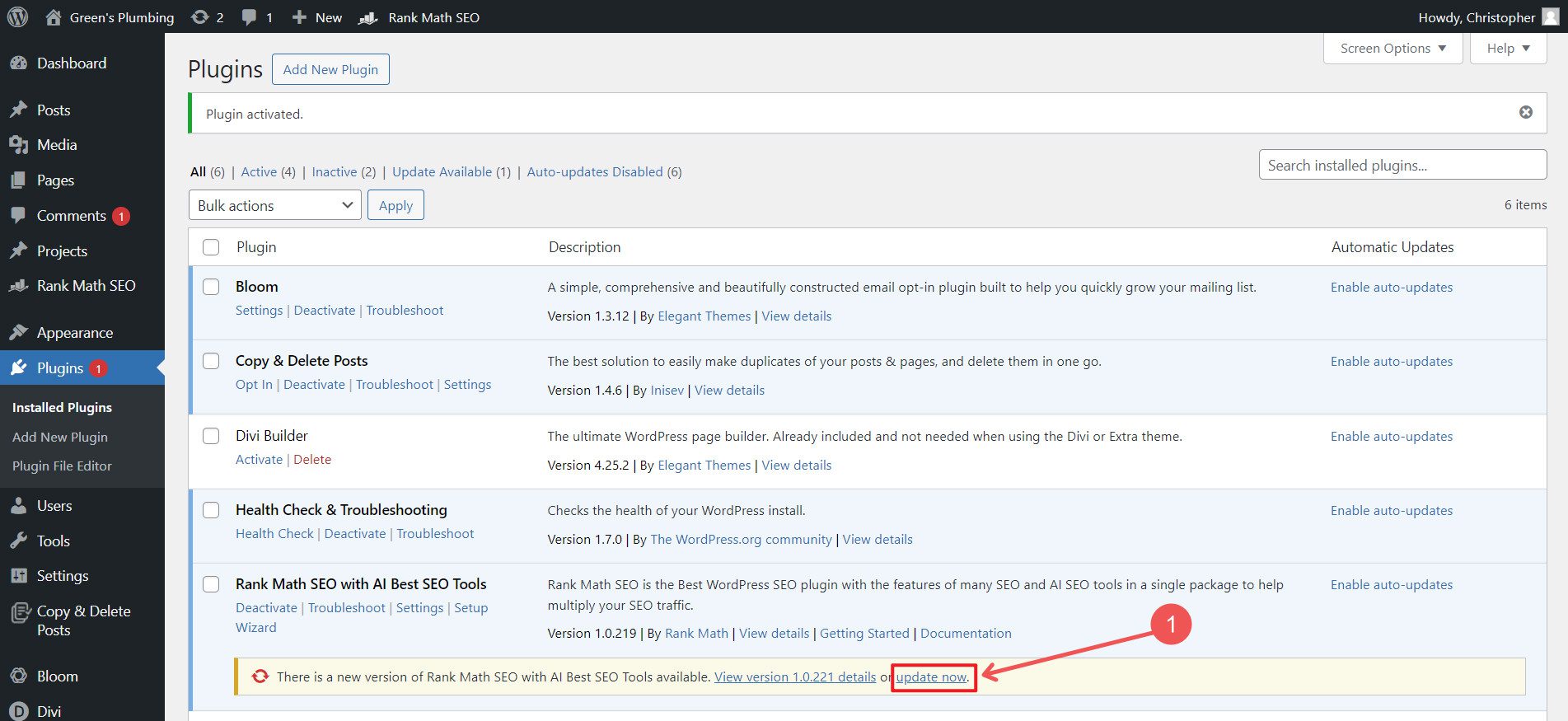
Automatic Updates: Some web hosts or developers recommend auto-updating plugins. Where you choose to do that is up to you and your setup, but it’s easy enough to enable from the plugins page.
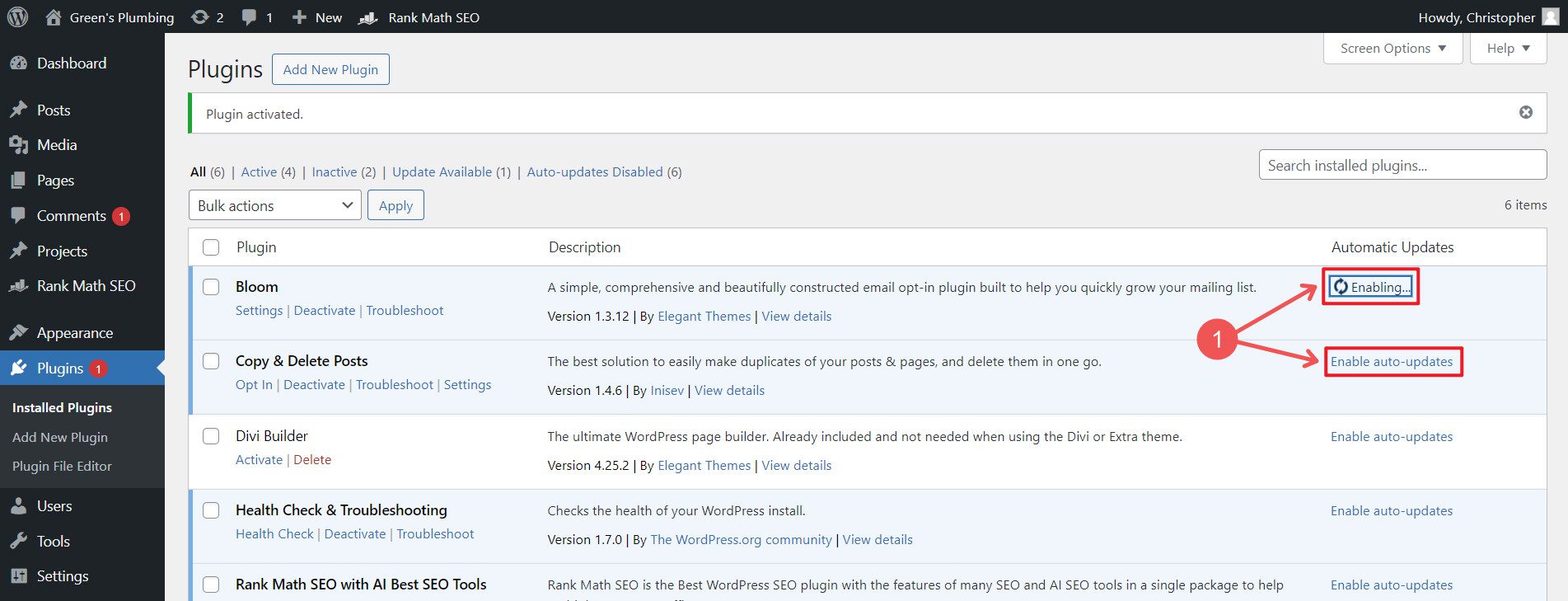
Deleting Plugins: Unused plugins can be deleted to improve site performance and security. It’s easy enough to do. However, you must deactivate the plugin before deleting it (see above step).
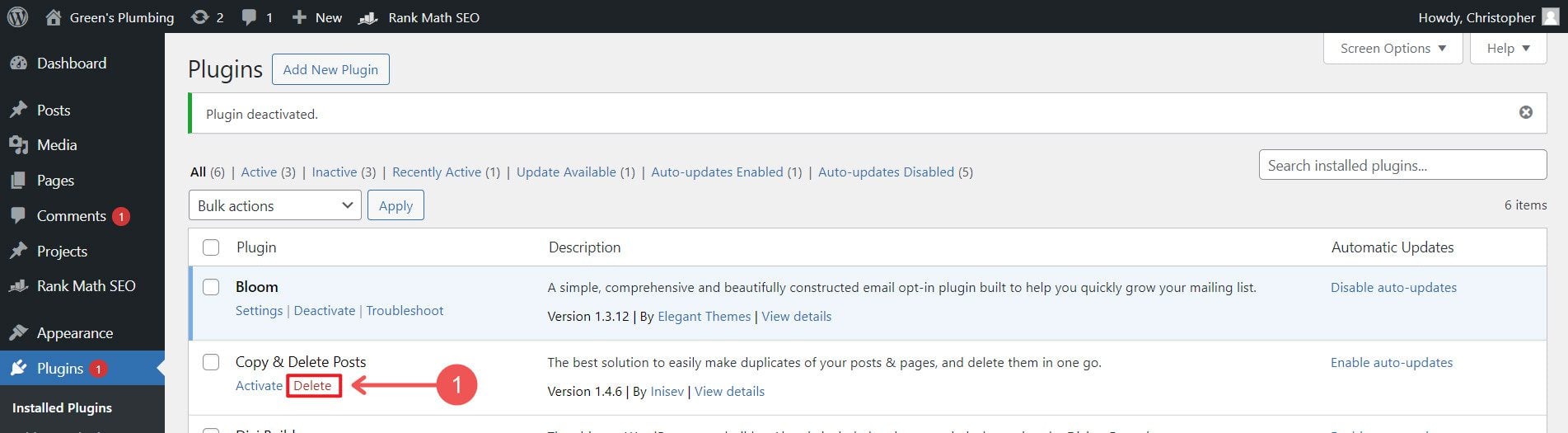
WordPress plugins are essential for building and maintaining a WordPress website. They allow for extensive customization and functionality enhancements to meet various needs.
Our Favorite Plugins
There are plugins that we often find ourselves installing on our websites and recommending to others. You’d do well to add these to your WordPress tech stack.
Rank Math
Rank Math is an essential SEO plugin for WordPress users who want to rank high in search engine results pages (SERPs). This plugin offers features like WooCommerce SEO, 404 monitoring, a front-end on-page SEO interface, link-building suggestions, and advanced keyword optimization. It integrates seamlessly with the Divi Visual Builder, making it a top choice for Divi users.
Best SEO Plugin Alternatives:
Updraft Plus
UpdraftPlus is one of the best WordPress backup plugins. It offers a reliable one-click backup solution and supports cloud storage options like Dropbox, Google Drive, and Amazon S3.
Best Backup Plugin Alternatives:
- BackupBuddy
- VaultPress (now part of Jetpack)
EWWW Image Optimizer
EWWW Image Optimizer ensures optimal image optimization by automatically resizing images and removing metadata. It also includes lazy loading and converts images to WebP format.
Best Image Optimization Plugin Alternatives:
WP Rocket
WP Rocket is a powerful caching plugin that improves website speed and performance with features like page caching, browser caching, image optimization, and CSS/JavaScript minification.
Best Website Optimization Plugin Alternatives:
- W3 Total Cache
- Autoptimize
WP Forms
WPForms is a user-friendly drag-and-drop form builder that makes creating forms easy for WordPress users. It offers a variety of pre-built templates and customization options.
Best Form Plugin Alternatives:
MonsterInsights
MonsterInsights is a powerful plugin that brings Google Analytics directly to your WordPress dashboard, providing insights into how visitors find and interact with your site.
Best Google Analytics Plugin Alternatives:
How Will You Extend WordPress?
The beauty of WordPress is that you can make any website your own. With the addition of one or two plugins, you give yourself more possibilities to create something purpose-built for yourself.
If you are looking for a specific plugin, we invite you to visit our WordPress plugin review page. Here, we provide guide after guide, showing our top plugin picks. We cover dozens of plugin categories so that you can find the exact plugin you are looking for.
And let us know what plugins you consider staples on all your sites. Comment below to let everyone know.
Frequently Asked Questions
What is the difference between a plugin and a theme in WordPress?
What are the differences between free and premium WordPress plugins?
| Free Plugins | Freemium Plugins | Premium Plugins | |
|---|---|---|---|
| Cost | Free | Free core, Paid upgrades | Paid |
| Functionality | Basic-Medium | Medium to Advanced | Advanced |
| Support | Community | Mixed | Dedicated |
| Updates | Occasional | Frequent | Frequent |
| Licensing | GPL | GPL if listed in Repo | Proprietary |
Can you use WordPress without plugins?
What are some of the most used WordPress plugins?
- Yoast SEO: This is consistently mentioned as one of the most popular WordPress plugins. It has over 5 million active installations and is widely regarded as the top SEO plugin for WordPress.
- Contact Form 7: This plugin is mentioned as the most used plugin in one of the search results, with 8% of all searches.
- Jetpack: Developed by Automattic (the company behind WordPress.com), Jetpack is another extremely popular plugin with multiple functionalities.

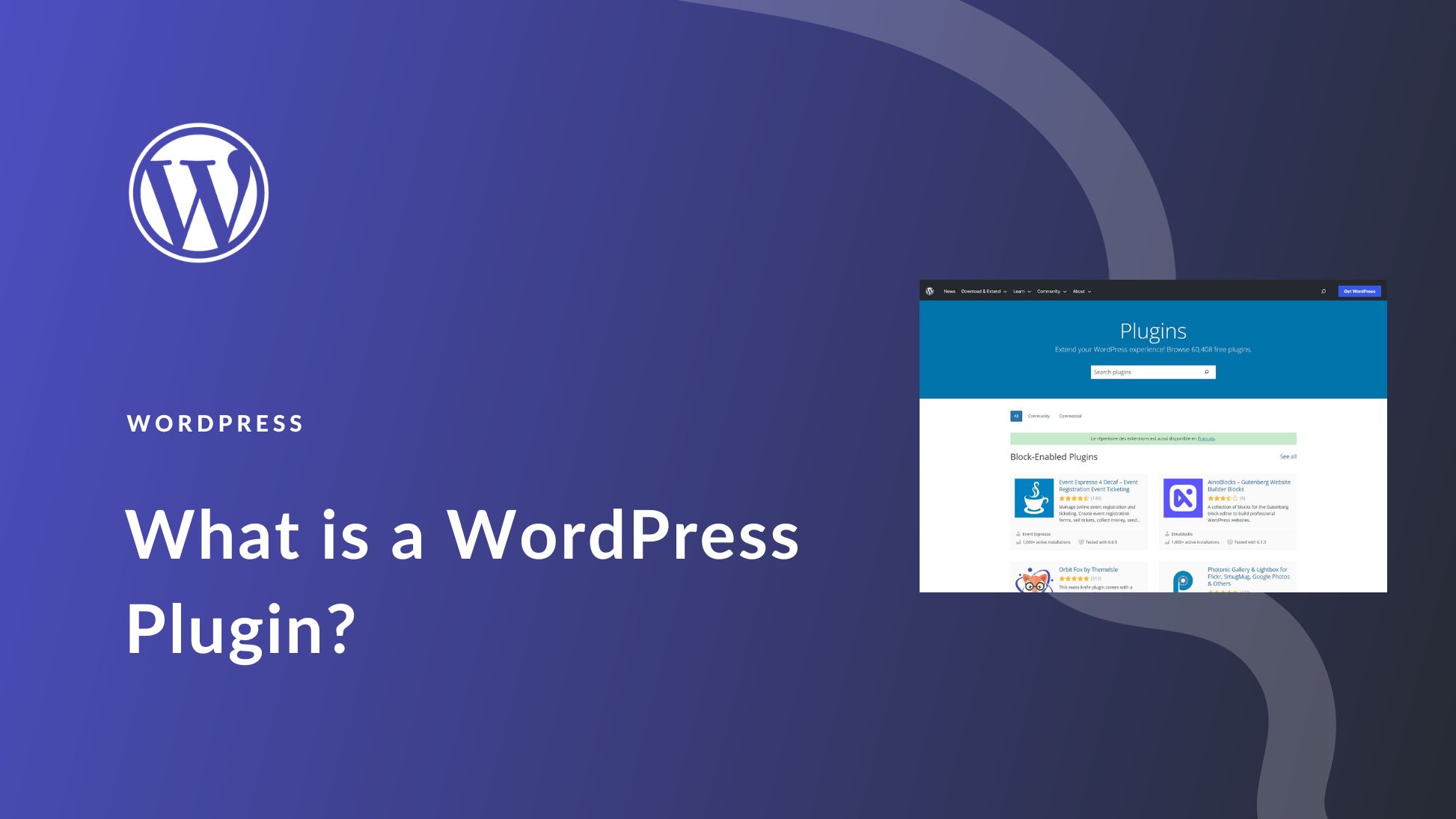
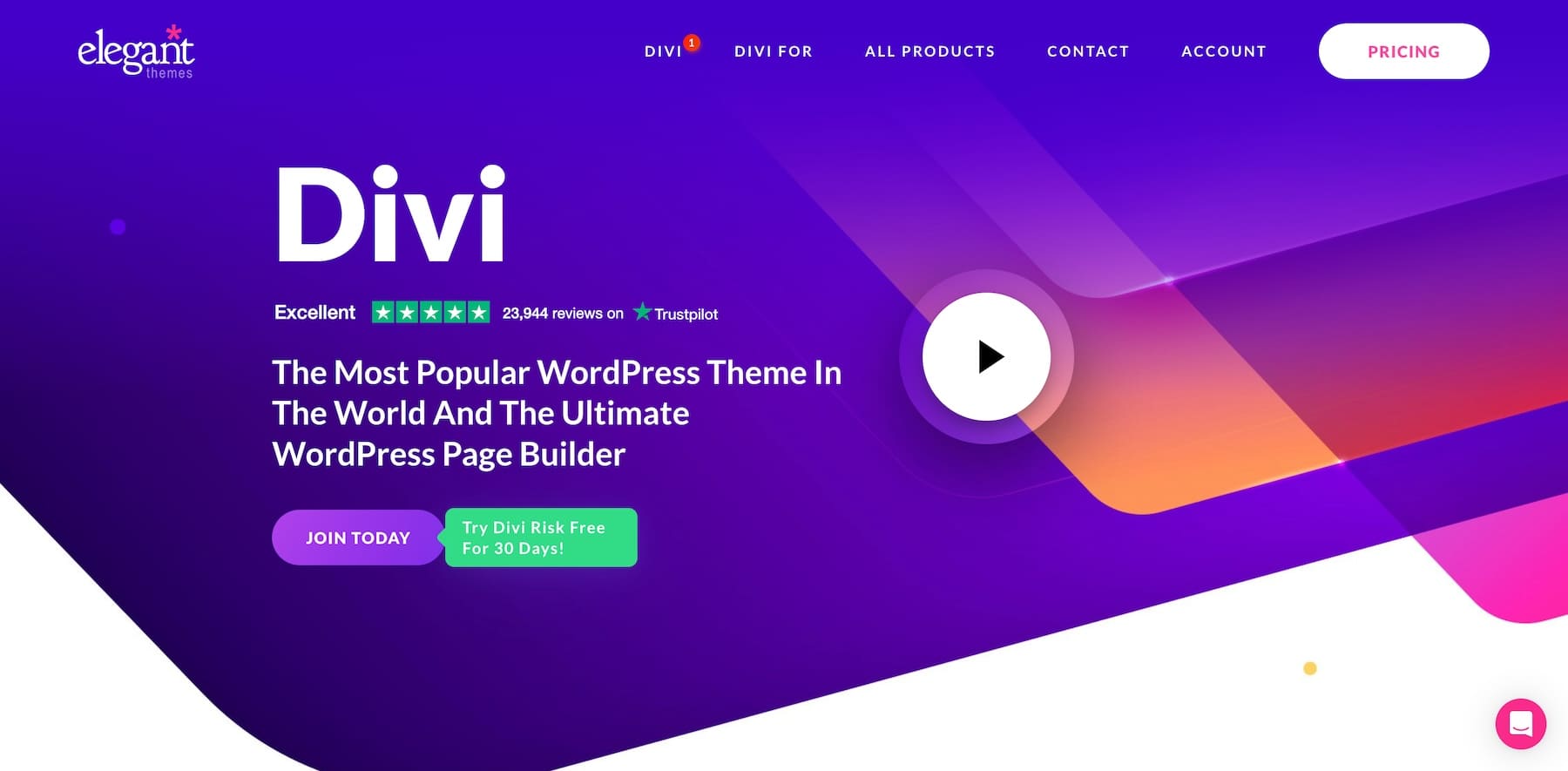



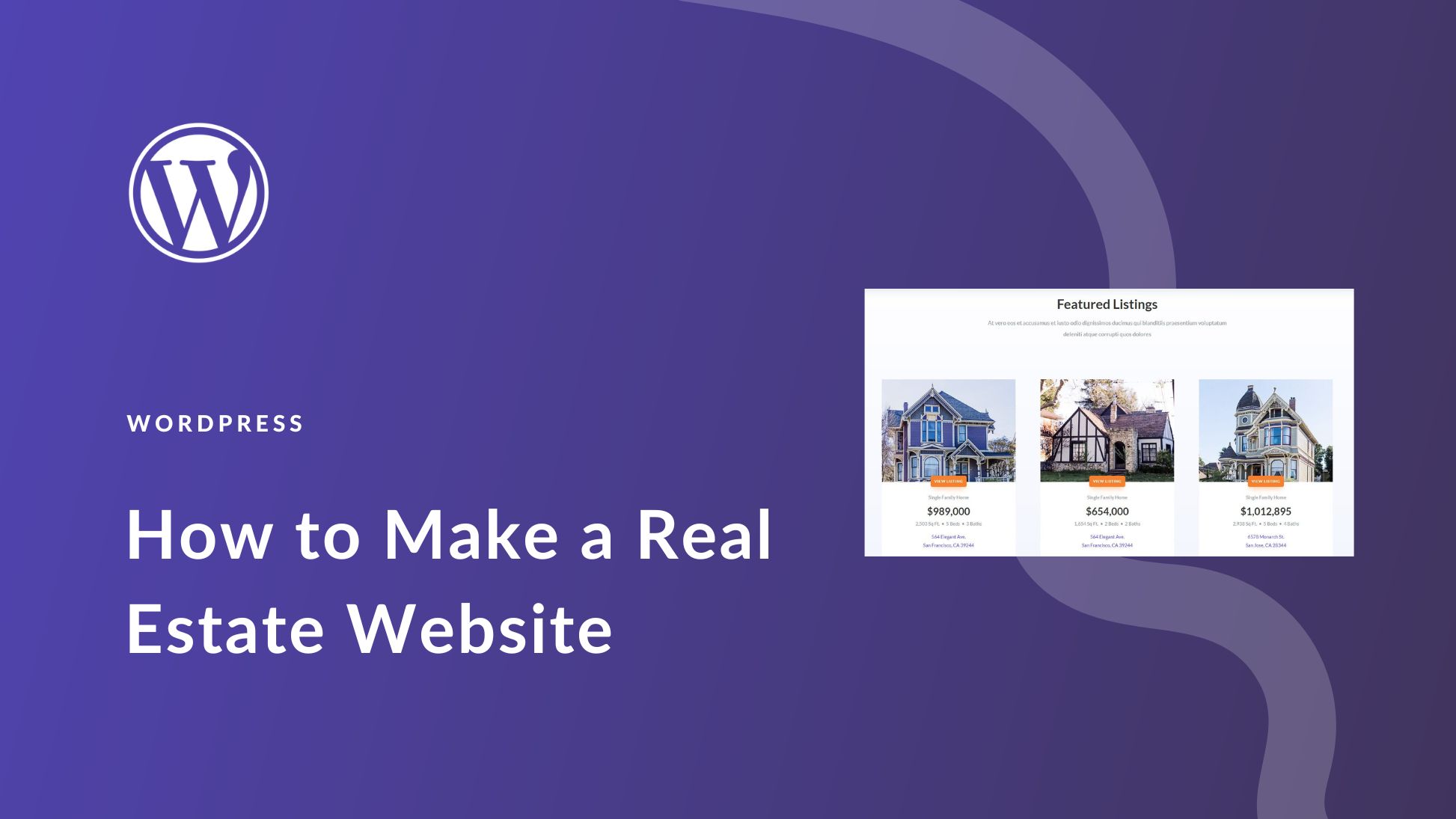
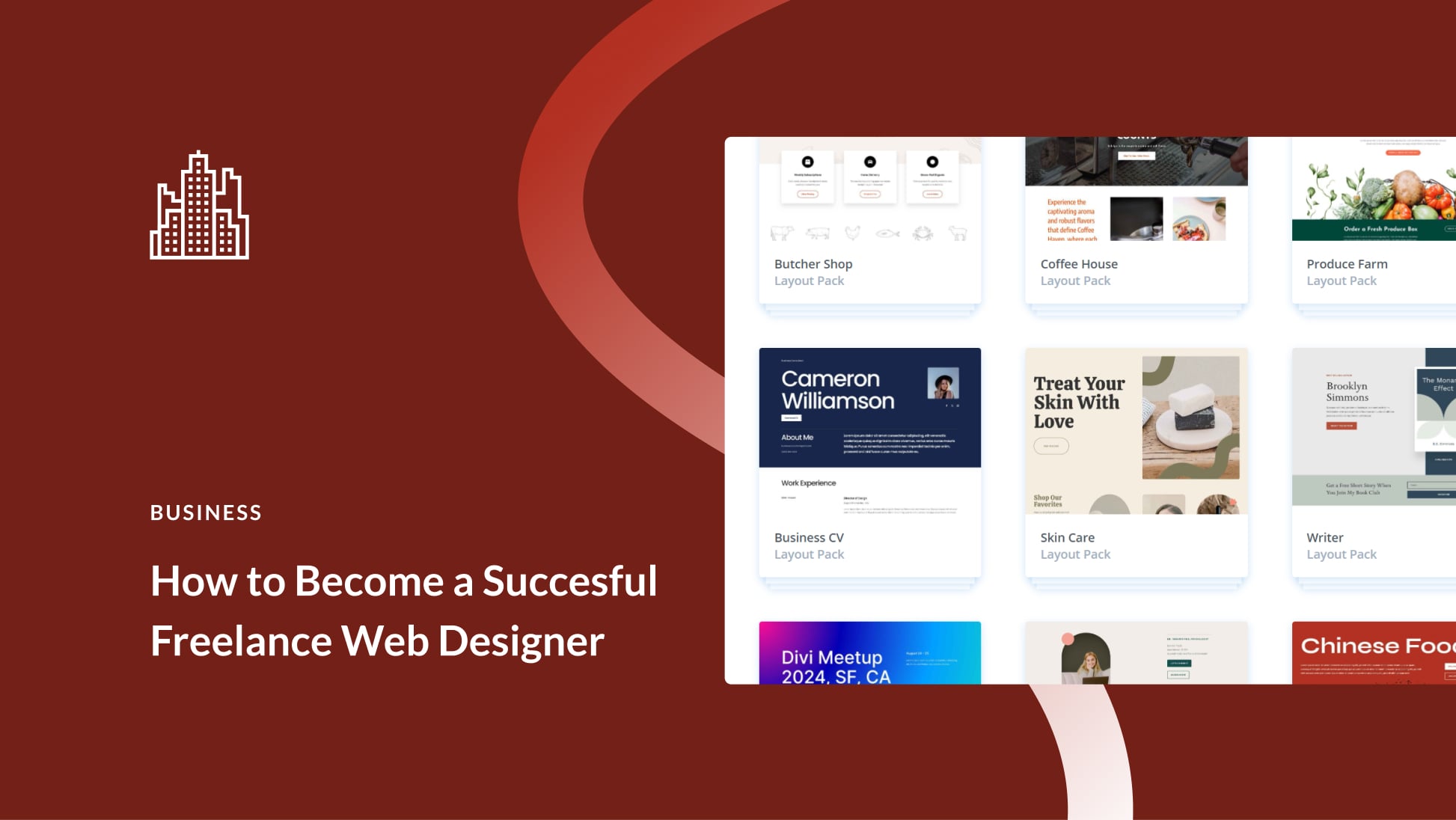
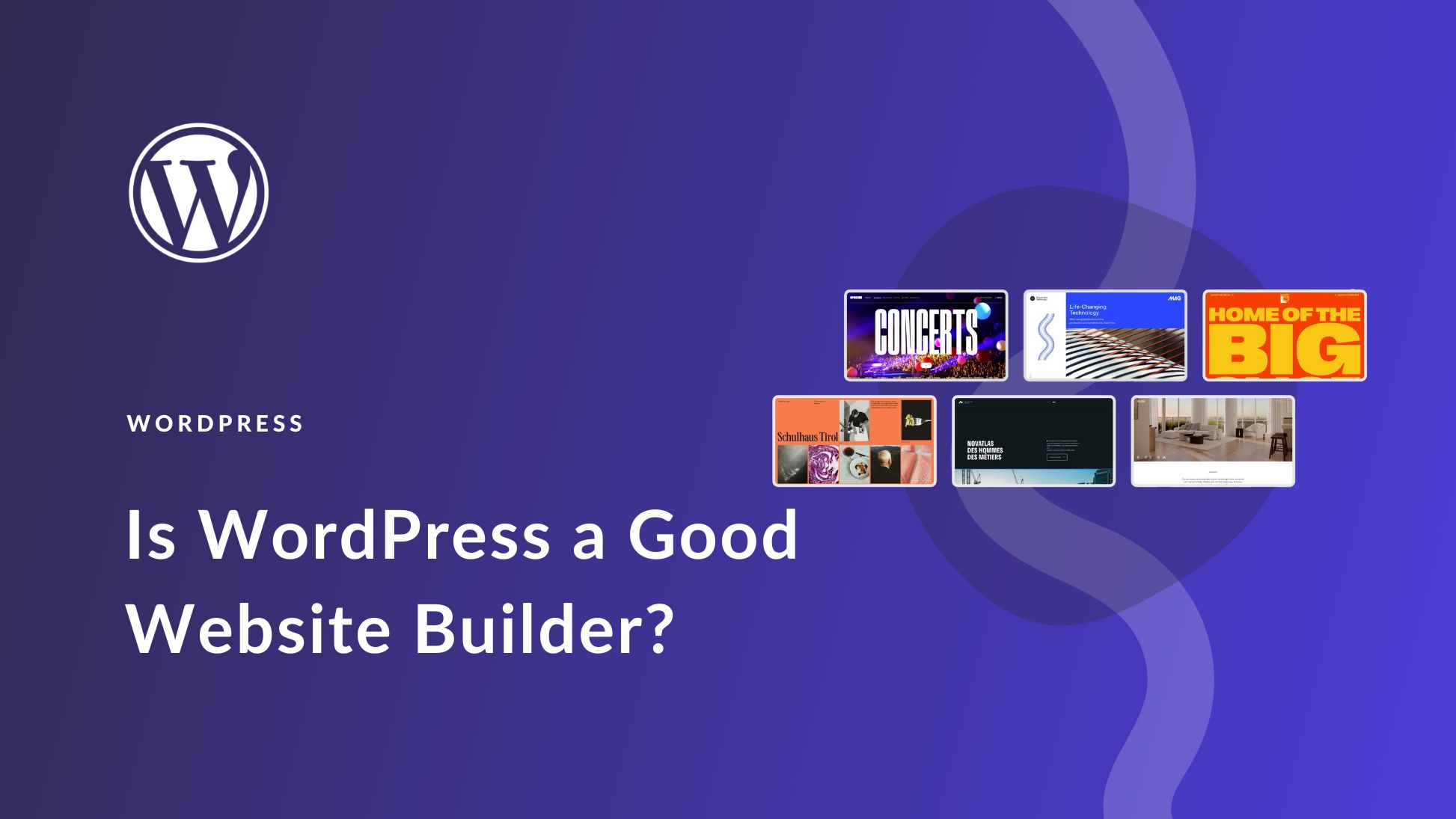
Leave A Reply